Hand Tracking
Hand Tracking in XREAL SDK 3.0.0 is based on XRI (XR Interaction Toolkit) and XR Hands. This allows for more robust and flexible hand tracking capabilities, enabling developers to create immersive and interactive AR experiences.
XRI and XR Hands Integration
XR Interaction Toolkit (XRI), created by Unity and enhanced by XREAL, is an ideal starting point for XR projects.
This page will teach you how to get set up with XR Hands using XREAL hand tracking and also get interactions working using XRI. If you haven't already, check out Unity's documentation here.
What is XR Hands?
Unity provides an XR Hands API for getting started with XR Hands and how to get Hand Tracking data from various sources.
XREAL provides a custom subsystem for users to use XREAL Hand tracking. Continue reading to see how to implement this.
What is XRI?
Unity provides a set of interaction systems under the XR Interaction Toolkit (XRI).
XRI provides XR-focussed interactions. It allows you to make one application which works on many platforms, devices and with various input sources (hand tracking, controllers, keyboards, joysticks etc).
Some available Interactors are:
- Poke: used for interacting with interactables by poking. Pose driven by the index finger's tip.
- Near-Far: utilizes both near and far interaction casters, allowing seamless transitions between different interaction types, replacing the need for using the XR Direct Interactor and the XR Ray Interactor.
- Teleport: For indirect input, far field UI controls, teleporting, and summoning.
We recommend exploring the capabilities of the XRI package to determine what is most useful for your project. Unity’s documentation and guides are a great place to get started.
XRI is usually controlled by the Input System. The hands-focussed examples Unity provide come with some specific Input Actions which are driven by XR Hands.
To get started with XRI when using Hand Tracking, continue reading.
Setup Guide
- Create a new project in Unity.
Need help setting up? Try Getting Started with XREAL SDK first.
-
Install XR Hands, XRI and XR Plugin Management from the Unity Registry in the Package Manager.
-
In XR Origin->Camera Offset->Left Controller, find the currently used Input Actions, click on the content as shown in the picture, and then find its parent in the project and select it.
Then click
Setup Hand Trackingin the menu. -
And you are ready to build your XRI project! To test out the XR Interaction Toolkit (XRI) with hand interactions, install the XR Interaction Toolkit samples and the Unity Starter Assets Sample from the Package Manager. Then, you can run the Hand Interaction Demo in HandsDemoScene.
Assets > Samples > XR Interaction Toolkit > 3.0.1 > Hands Interaction Demo > Runtime > HandsDemoScene.unity
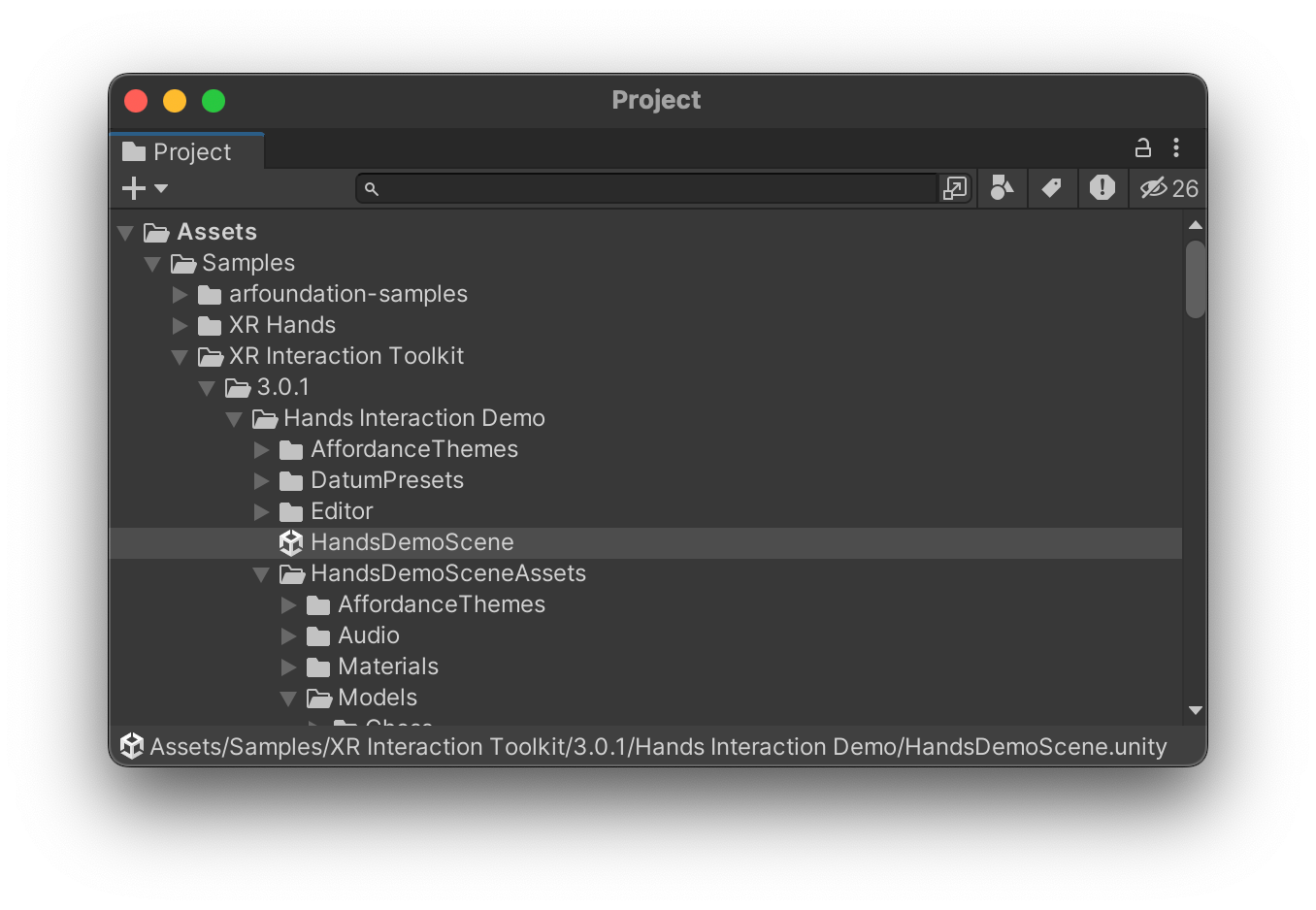
- Go to Edit > Project Settings > XR Plug-in Management > XREAL, Set Input source as
Hands. This is the default input source initially, you can change it through API at runtime.
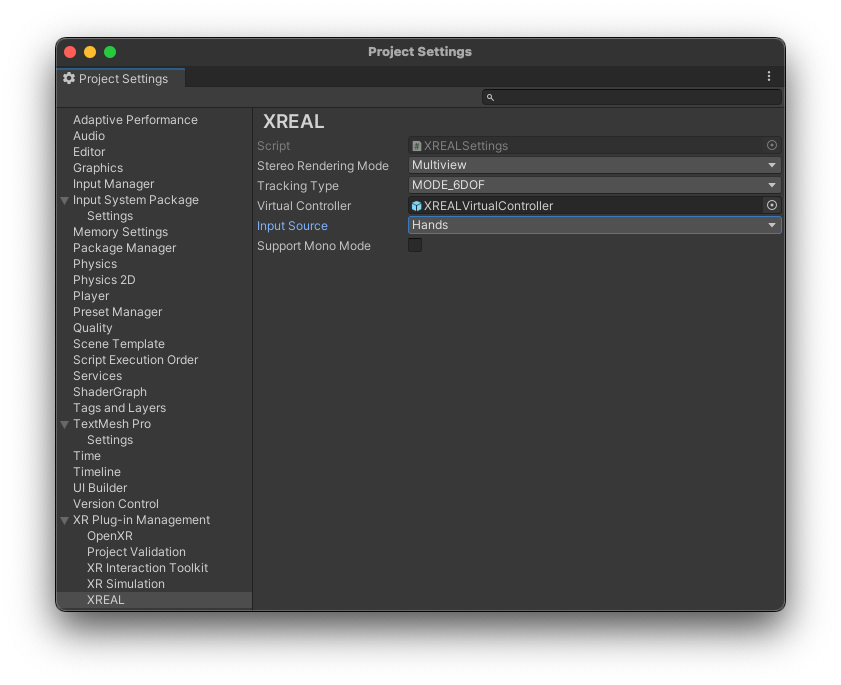
- Go to File > Build Settings, package the current scene and run it on the android device to experience the hand tracking effect.